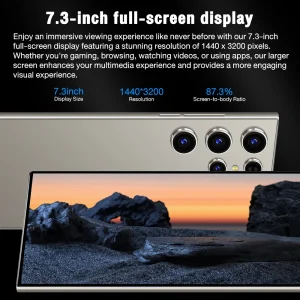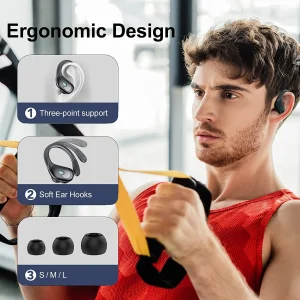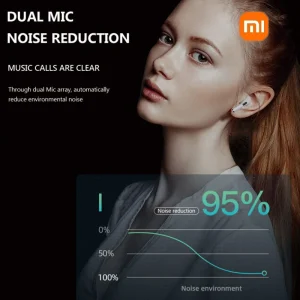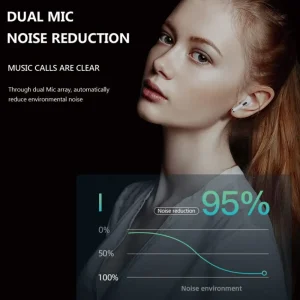Wishcolor HDMI-compatible DMA Video Overlay Box with STARK 75T DMA Board and KMBOX NET Version for Dual Monitor and Dual GPU Setup
$95.37
Description
Wishcolor HDMI-compatible DMA Video Overlay Box with STARK 75T DMA Board and KMBOX NET Version for Dual Monitor and Dual GPU Setup
Wishcolor DMA Video Overlay Box HDMI-compatible DMA Video Processor Support for 2K144/1K240 High Quality Computer Components
Interfaces: (Please follow the instructions to connect the HDMI-compatible cable in order)
– HDMI-compatible output: to connect the main display
– HDMI-compatible 1 host: to connect the host GPU
– HDMI-compatible 2 secondary: to connect the secondary machine GPU
– Type-C: to upgrade program and inject EDID (only used during upgrades)
– DC 12V: power supply (default 12V 2A)
– Note: the host GPU cannot be directly connected to the main monitor with a DP or HDMI-compatible cable. If there is a connection, it must be unplugged.
Indicators:
– D1: Power indicator (always on for power on)
– D2: Fusion function on/off indicator light
– H2: HDMI-compatible 2 secondary machine input signal indicator (always on: normal; off: no signal)
– H1: HDMI-compatible 1 host input signal indicator (always on: normal; off: no signal)
Button Function:
– Power: power switch
– K1: short press for switching resolution in cycle (1920 x 1080; 2560 x 1440; 3840 x 2460; 2560 x 1080; 3440 x 1440)
– Note: long press and hold the K1 key for 3 seconds (hold until displayed): the current resolution and refresh rate are displayed in the upper left corner of the screen, with the host information on the top and the secondary information on the bottom.
– K2: short press for switching the upper layer image matting intensity with a total of 21 levels from 0 to 20. (default 0, level 0 also matting)
– K3: short press to restore the upper layer cutout strength to the factory default of 0.
– K4: Short press for switching the fusion function.
– Note: If you press the K4 key and the fusion light on, but there are no perspective fusion, there are two ways to solve this problem. One is to set the background color of the secondary unit to pure black; The second is to press the K2 key to enhance the RGB value.
Other Functions:
– Plug and play, automatic standby, memory storage, temperature controlled cooling, original picture output, extremely low latency.
Following the above wiring method and video tutorial, it still cannot solve the compatibility problem of the monitor, then it requires an upgrade. It requires adding an EDID. As following:
First Step: Read the monitor EDID
– Method: Connect the GPU of the computer host to the main monitor using an HDMI-compatible2.0 or HDMI-compatible2.1 cable (very important: it is the output of the GPU, directly connected to the main display without going through the DMA video overlay box). On the computer host, select the most suitable GPU output resolution and refresh rate (such as 2560×1440 at 144 , 1920×1080 at 240, etc.) to enable the monitor to display normally. Then install the MonitorAssetManager with the file name of mi_setup.exe. After installing, run the Monlnfo.exe and wait for it to open.
After opening, select the first one:
Select File, click Save as…:
Choose the saving path, click SAVE to read the EDI Bin file:
Second Step: inject EDID to the DMA video overlay box
After saving the Bin file, insert the Type-C cable into the Type-C port of the DMA video overlay box, and connect the other end of the USB to the computer where the Bin file was just saved. (At this point, restore the normal wiring of the DMA video overlay box, that is, connect the HDMI-compatible output cable of the computer host GPU to the box, and connect the box output cable to the main monitor.) Power it on, and then turn on the box.
Next, open the [Injector tool]:
After opening, select the serial port number (if the serial port number is not correct, it will point out fail), select the correct injection location in the parameter injection (according to the resolution of the main monitor, which is the resolution set above, it is very important to choose the correct resolution), select the injection method as [Load Parameter File], select the parameter file (the saved Bin file read before), and finally click [Injection Parameters] to wait for injection. During the injection process, a black screen will appear for a while, and after completion, there will be a prompt indicating successful injection. After successful injection, unplug the Type-C cable and keep the output of the box connected to the HDMI-compatible cable to the main display.
Precaution:
– Using the previously set refresh rate for the host and secondary computers, right-click on the desktop to open ‘Display Settings’, check if the resolution is correct, drag to the bottom to open ‘Advanced Display Settings’, select the monitor (the model is the one you just injected), and set the refresh rate below to the optimal refresh rate for your monitor.
Package Included:
– 1 x Host
Note:
– The color of the real product is not the same as the product displayed in the picture.
75T DMA Board + KMBOX Keyboard Mouse Controller DIY Programming Firmware Development Board for PUBGAPE
Description:
– DMA (Direct Memory Access) allows hardware devices of different speeds to communicate freely under the underlying embedded framework protocol for Intel CPU.
– DMA working mechanism: DMA copies the memory data collected by scanning from one address space to another address space. The scanning and transmission action itself is implemented and completed by the DMA controller, and DMA is legally allowed in computer embedded system algorithms.
– Before purchasing and preparing to use the DMA direct memory access device, you should have a preliminary understanding and self judgment of the DMA device, whether it can bring you convenience and entertainment needs in work.
– Preparation before purchase: This device requires two computers (both desktop and portable), and the recommended host configuration is CPU I5 9400F; Memory DDR4 2133M 16G; 256GB solid-state drive; Graphics card 1060 6G or above, specific configuration depends on your personal needs.
– Auxiliary unit: CPU I3 4130; DDR3 1333M 8G memory; Solid state 120G; The independent display output device of the auxiliary unit does not have qualitative requirements.
Features:
– Independent switch, one-click on/off.
– Customized scheme, high speed solution.
– DMA requires two computers to operate online. By inserting a DMA access device into the PCIE interface of one device (without running any software), the memory operation data of the DMA access device can be obtained on the other computer.
Package Included:
– 1 x DMA Board
– 1 x KM Box
Note:
– The 35T version has better compatibility and the 75T version has better camouflage.