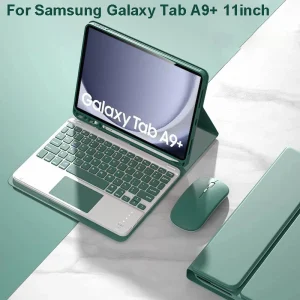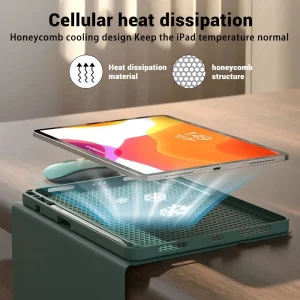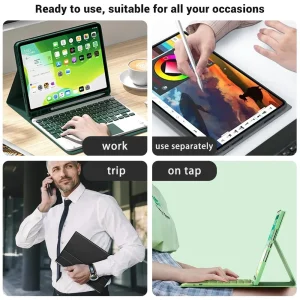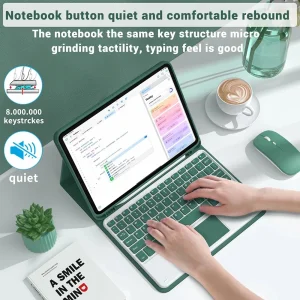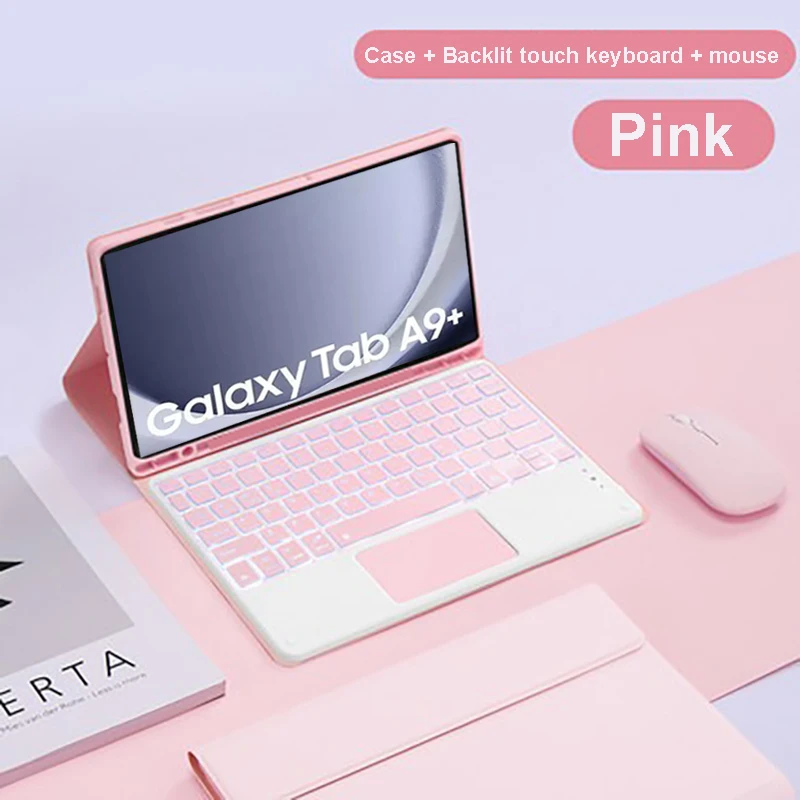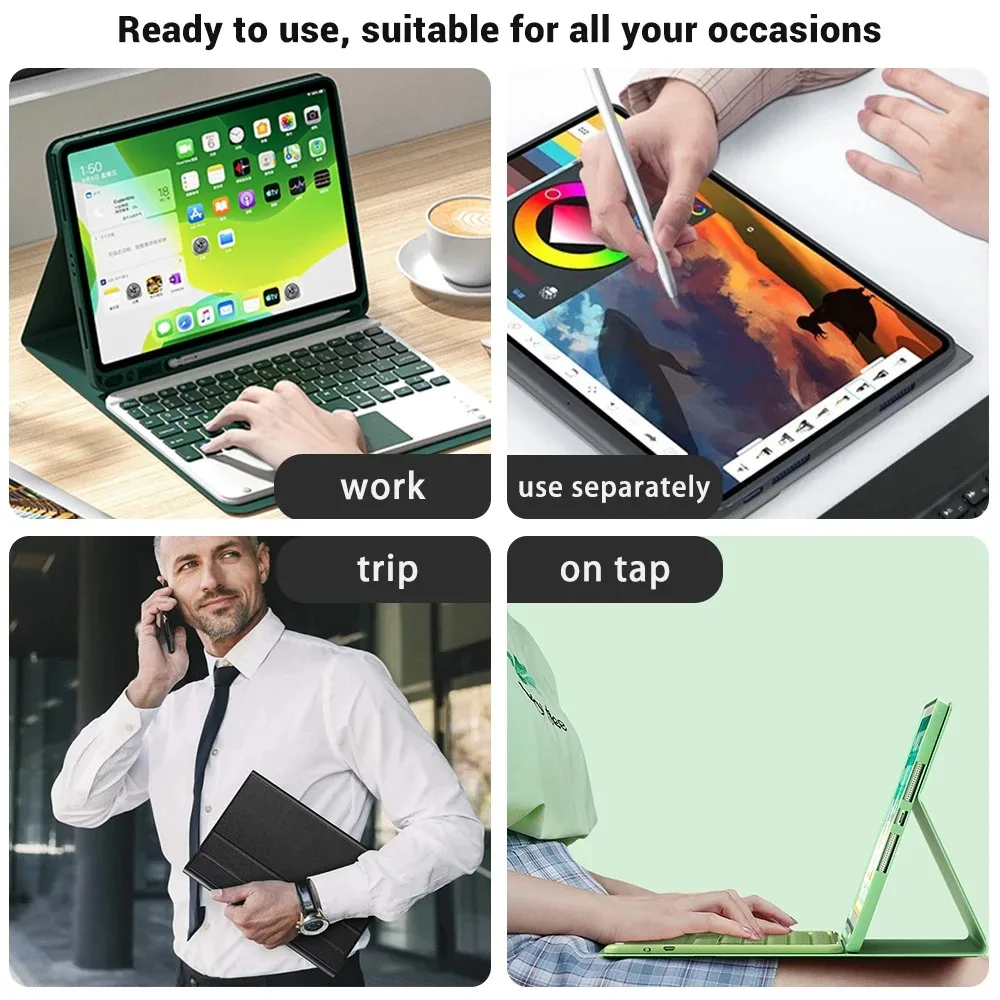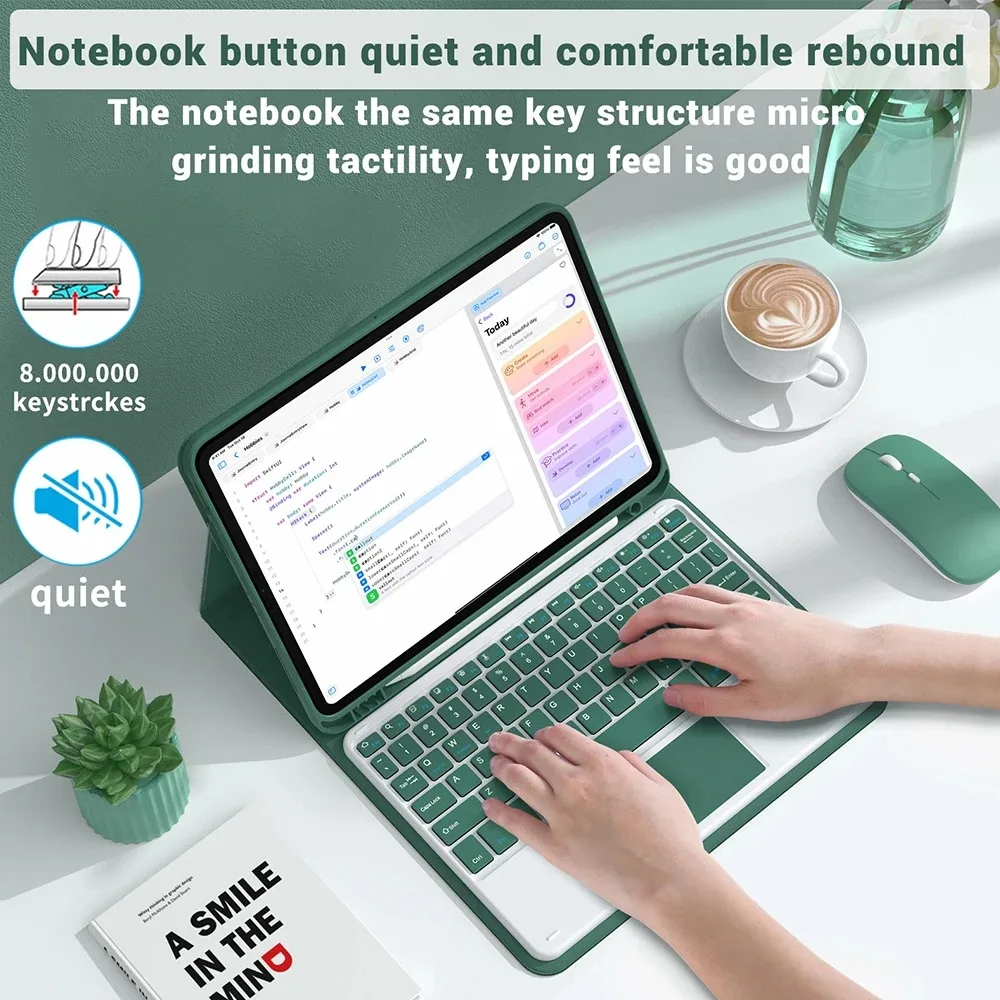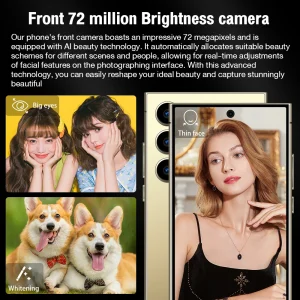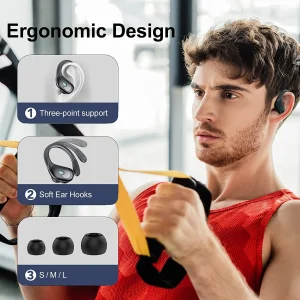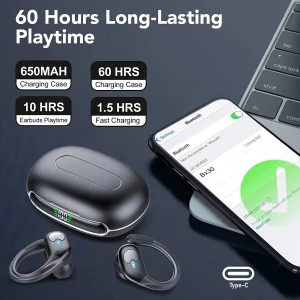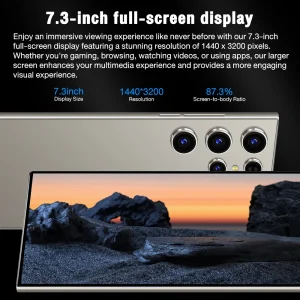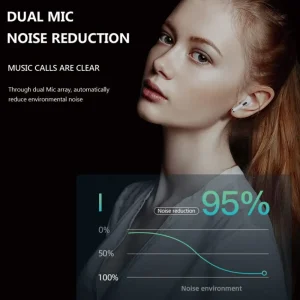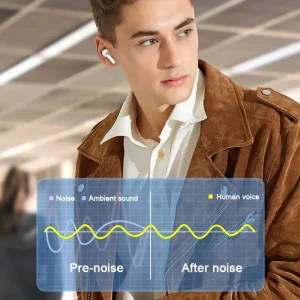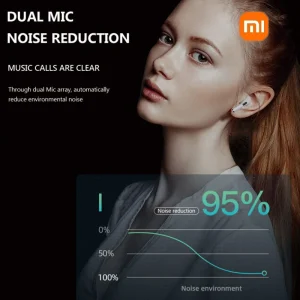Samsung Galaxy Tab A9 Plus 11-inch Detachable Bluetooth Keyboard Case with Precise Perforation and Colourful Options
$10.22
Description
Samsung Galaxy Tab A9 Plus 11-inch Detachable Bluetooth Keyboard Case with Precise Perforation and Colourful Options
Please confirm your machine model before purchasing~
For Samsung Galaxy Tab A9 Plus 11 inch SM-X210N/X216B Tablet.
Please note
English keyboard:There are only English letters on the keyboard.
Multilingual version keyboard:English letters and engraved language letters together.
No Touchpad Keyboard size:10inch(247*150*6mm).
Touchpad Keyboard size:10inch(250*170*6mm).
Note:The digital tablet and stylus are not included in the package. The detailed description is for reference only. Please refer to the actual product for the color of the product.Office learning business fashion
Comfortable solution to your office, study and entertainment needs.
Bluetooth keyboard leather case
Change the working mode of laptop, office, etcTriangular stable design
Stable support, anti-slip protectionHoneycomb back design,
great heat dissipation effectPrecise perforation of soft material
The soft material can protect the plate from bumps and fallsColourful
A colour that’s just right for you
A wide range of colours to add a touch of chic to your day.Bluetooth direct connection
Tablet becomes notebook
The delay-free keyboard connects to any Bluetooth deviceHow to connect keyboard & Mouse?
1,Connect the mouse first, then connect the keyboard.
2,Mouse:Push the switch to the “Bluetooth” icon, find the Bluetooth connection with “Mouse” in the device Bluetooth list.
3,Normal Keyboard:Push the switch in the upper right corner to “ON”, press “Connect”, and find the Bluetooth connection with “Keyboard” in the device Bluetooth list.
4,Touchpad Keyboard:turn on keyboard ,press Fn+C to,then find the Bluetooth connection with “Keyboard” in the device Bluetooth list.
FAQ
Q:What should I pay attention to when connecting the mouse for the first time?
A:When the mouse is connected for the first time, you need to press the left button, the right button and the scroll wheel at the same time for about 3-5 seconds.
Q: Is the scroll direction of the mouse USB connector and Bluetooth connection the same?
A: No, they are different. When using the USB connector, the scroll wheel slides in the same direction as the computer mouse. Bluetooth connection is the opposite.
Q: How to switch between different systems?
A: Fn+Q=Android, Fn+W=Windows, Fn+E=IOS.
Please note that please switch the system before connecting the tablet.
Q:The bluetooth keyboard letters are messy?
A: Please check the settings according to the prompts,
a. Check whether the keyboard language set on the device is English.
b. Disconnect the keyboard Bluetooth, click Ignore the connected device, reopen the Bluetooth keyboard, select system, Fn+E (IOS system).
Note: Fn+Q=Android, Fn+W=Windows, Fn+E=IOS
c. Press the L S Z buttons at the same time to reset the keyboard
Q:How to configure the input method for different languages keyboard?
A:Take the samsung tablet as example,open “Settings–“ystem”–“Language & input”–“Add New Keyboard”. (For other systems, please set them in the system settings according to the tips of the iPad example.)
Q:How does the mouse change teh scroll wheel sliding direction on the device?
A: The mouse is connected, open “General” – “Trackpad & Mouse” – close “Natural Scrolling”.